It can be necessary to change the data of a user to meet new organizational structures or changes in personal information.
How To Edit A Users Data
- Navigate to the Employee Section of the Manager Portal.
- Select the employee you wish to edit.
- Click the Edit button.
- Remove or edit the values where changes are occurring.
- Organizational values can be selected through the dropdown in the Organizational tab. New values can be created by clicking the + icon.
- If you wish for the changes to take effect at a previous date, please click Set a specific date and set the preferred date.
- Click Save changes.
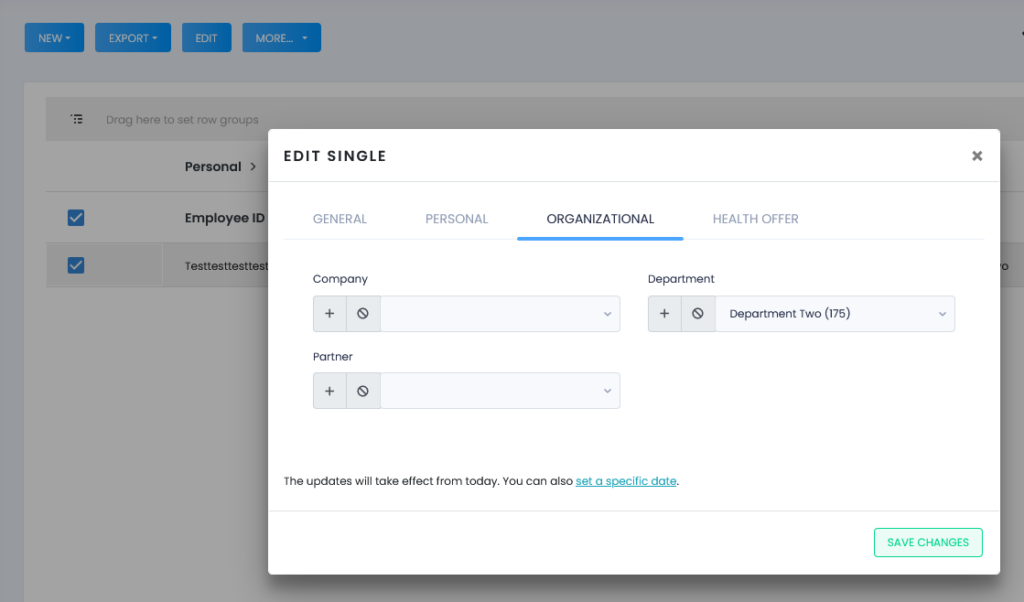
It is possible to edit multiple users at the same time. However, it will only be possible to change values which they share. Editing multiple users with different values within the same category, will display an empty field. In this case, it is recommended to edit the users seperately.
Email and phone number will be hidden when editing users. This is to protect the privacy and anonymity of our users.